
It seems that not a day goes by that I am not using Adobe InDesign CC.
It is my preferred document-authoring app, whether I am preparing a relatively simple single-page document or one that is much longer and complex.
Due to the nature of my work at Adobe, almost all of the documents that I prepare have a non-zero amount of CJK-related content. For this reason, I need to use the Japanese version, which includes additional features and functionality for Japanese, such as the single-line and paragraph composers for Japanese, which also benefit Chinese and Korean. InDesign is also one of the few authoring apps that supports language tagging and the 'locl' (Localized Forms) GSUB feature, so it is particularly useful for my work, especially now that there are genuine Pan-CJK typefaces available, such as Source Han Sans and Source Han Serif.
Most apps have the same functionality regardless of the UI language setting. InDesign is a different beast altogether. In order to expose Japanese and other CJK features and functionality, the Japanese or other East Asian version needs to be installed. This results in having a non-English UI, such as Japanese in my case. While I can certainly deal with a Japanese-language UI, I prefer to work with an English-language UI, mainly to be consistent with other apps that I use. Besides, my native language is English.
The images below show the additional Paragraph and Character Style options that are exposed when Japanese functionality is enabled—shown using an English-language UI. Additional Japanese functionality is found elsewhere in InDesign, such as in the Preferences, and also in the Glyph Panel, so this is merely a taste of the additional functionality that the Japanese version provides.
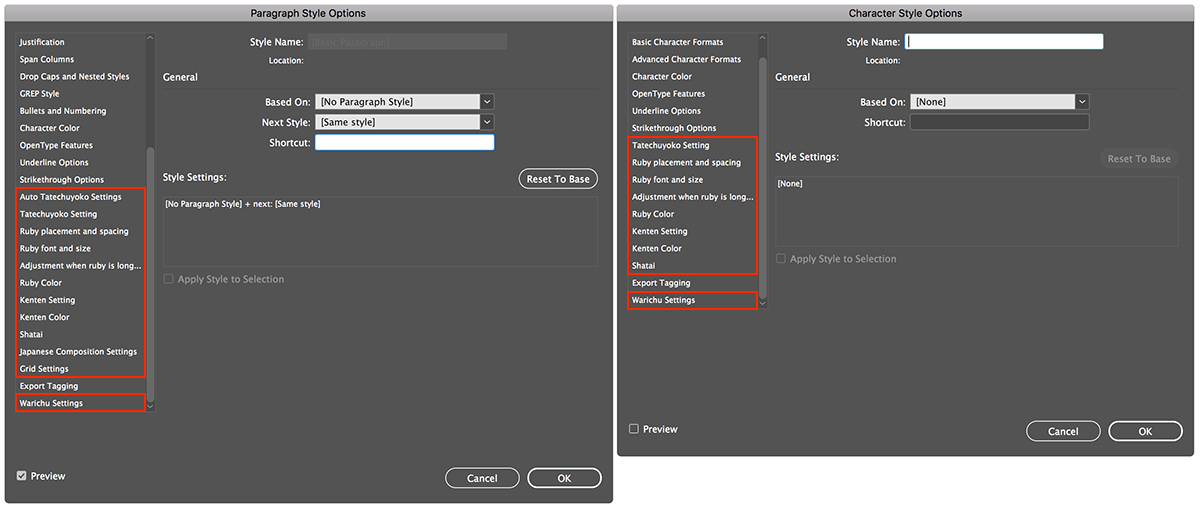
Anyway, the whole point of this article is about providing an InDesign tip.
It seems that every time that a major InDesign update is released, it torpedoes my Japanese functionality with English-language UI setup. I am then suddenly faced with figuring out how to restore it, which usually involves much trial and error, with an emphasis on the latter. For the latest update that was deployed earlier this month, I made a concerted effort to record the exact steps that I used to restore my desired working environment, in hopes that it would benefit others. (Recording these steps also makes my own life less frustrating for the next major update of InDesign, so this is an 一石二鳥 condition.)
For the nine steps outlined below, all of which are executed using the Creative Cloud app, feel free to substitute Japanese (expressed as 日本語) with another East Asian language, or English (North America) to another Western language:
- Uninstall—select “Yes, remove app preferences”
- Change the Creative Cloud “App Language” preference to 日本語
- Install
- Uninstall—select “No, keep app preferences”
- Change the Creative Cloud “App Language” preference to English (North America)
- Install
- Change the Creative Cloud “App Language” preference to 日本語
- Reinstall—note the lack of an uninstall
- Change the Creative Cloud “App Language” preference to English (North America)
Of course, the better longer-term solution would be to have in-app UI language preference settings. The good news is that it was much harder to do this using earlier versions of InDesign. Baby steps…
If you made it this far, please do me (and Adobe) a favor by adding a comment, if you use Adobe InDesign and have the same or similar functionality (Japanese/CJK) and UI language (English/Western) preference as me.

In-app UI language preference settings would greatly simplify collaboration among InDesign users who need to communicate about InDesign in a common language and also share files that use CJK features.
Thank you *so much* for this tip!!! I too hope one day it will be as simple as changing a preference setting, but for now this is supremely helpful.
Yes, we would all love a UI language preference in InDesign! In the meantime, two more tips: you can change the UI to almost anything using this trick. And note that you can get all the CJK features (plus right-to-left language features) by using World Tools Pro from in-tools.com.
Unfortunately, the World Tools Pro is not compatible with InDesign 2017 and the developer is not even able to provide an estimated date of when it may be ready (if ever).
With 2020 Tokyo Olympics and Tokyo’s ever changing multi-language multi-cultural work environment in recent years, there are quite few folks who would love to be able to use J text features in Eng UI.
Many, many thanks for this information, Ken. The process is still hardly user friendly, and is very laborious, but it’s nontheless very helpful to now actually know how to do it at all. It only solves one problem, however, in that I often want to publish documents that also contain Middle Eastern text – for which one has to install yet another InDesign package. So Adobe folks, if you’re reading this, please spare a thought for users who work with multiple scripts, and help us find a better solution here.
Will InDesign-J run on the English version of Windows 10, or do I need the Japanese version of Windows?
I don’t see why not, because modern OSes include enough fonts to display multilingual UIs correctly. And, I think if you follow the steps that I outlined, you should be able to expose full Japanese functionality but with an English-language UI.
find the original tex font and then sync it to indesing, then appears simply. no need to change preff.
You will need to elaborate, a lot, because there is much, much more to InDesign’s Japanese functionality than merely using particular fonts.
Thanks for this, it would be very funny it this wasn’t branded and sold as “professional” software.
Thanks of the tip, it worked flawlessly on my Mac. I think is time for Adobe to incorporate the optional UI in the apps’ preferences as designers like me work with multi-lingual projects on a daily basis. Greetings from Tokyo.
I completely agree. And, I send back greetings from Tōkyō, where I’ll be until tomorrow.